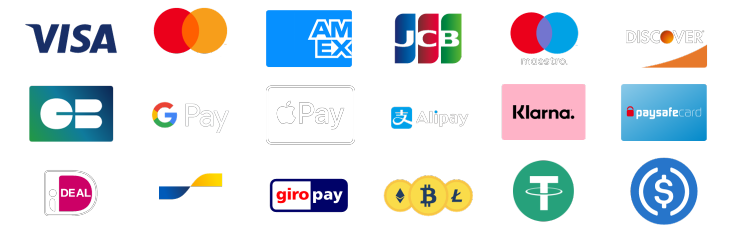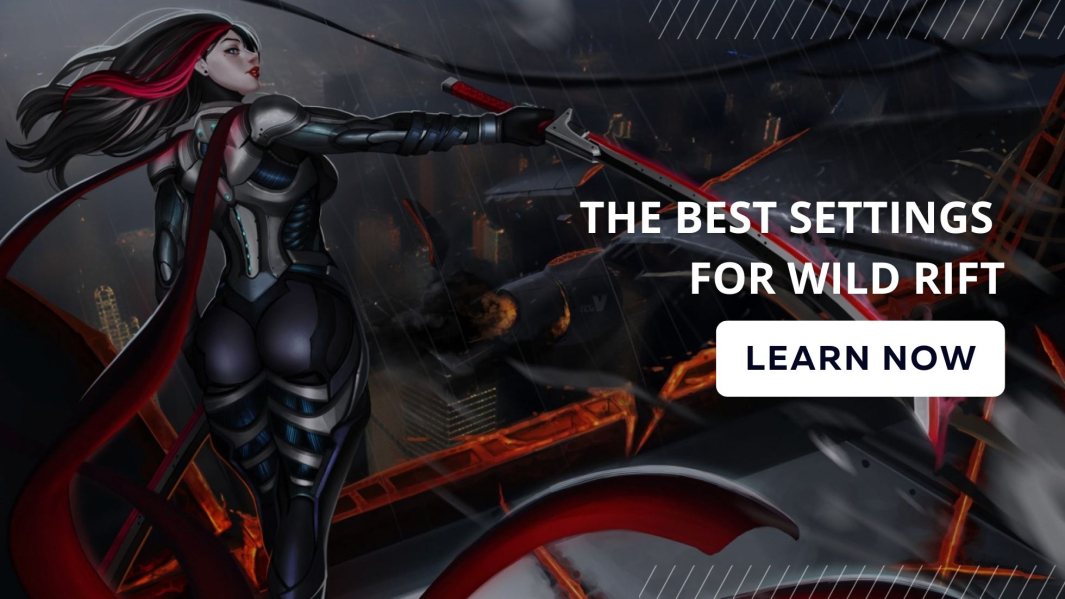
Wild Rift is a fast-paced game that can keep you engrossed for hours. However, that can happen only if you have a glitch-free and seamless gaming experience.
The best way to ensure that is to optimize the Wild Rift settings. But which are the Best settings for Wild Rift?
In today's post, I will cover each change you need to make for a superior gaming experience. Before that, it's important to understand why choosing the right settings for Wild Rift is essential.
Read more in our: Top 15 Best Wild Rift Champions For Beginners
Why are Wild Rift Settings Important?
Optimizing Wild Rift settings offers many advantages, some of which I will highlight below.1. Smooth gaming experience
The #1 reason to optimize any game's setting is to ensure a glitch-free gaming experience. Lags and Glitches can make you lose any game. In a fast-paced game like Wild Rift, the chance of losing a match due to a glitch is even higher. When every battle counts, you can't afford that. The best way to avoid this is to optimize the settings for a smooth gaming experience.2. More focused gameplay
Wild Rift requires focus since you must execute strategies, use combo attacks, etc. Amidst all this, it becomes difficult to excel at the game if you face glitches or a steep learning curve.When the settings are optimized, the learning curve is limited, and you can solely focus on the gameplay mechanics. This focus will help you execute your strategy faster. The difference of those few seconds is what provides you an advantage over the opponents.
The seamless gameplay makes focusing easier, providing an edge over the opponent and boosting your winning probability.
3. Easier execution
Optimized settings allow you to change how controls are displayed on the screen. You can execute combo attacks better by placing certain controls near one another. Customize the controls for enough moves, and you can now decimate the minions and the opponents. Sure enough, doing so requires immense knowledge of gameplay mechanics, but once you attain that, optimizing controls is easy.4. More Immersive experience
Imagine playing a game without worrying about glitches, steep learning curves, or unnecessary interruptions and notifications. Won't you have a more immersive gaming experience?Such an immersive gaming experience offers multiple advantages:
If not for anything else, optimize the settings to gain these advantages.
Best settings for Wild Rift
I will cover the recommended settings for aspects of the game.1. General Settings

The General Settings tab usually allows you to customize settings related to communication and collaboration within Wild Rift.
Switching the In-Game chat option to team limits the chatting option only to your team. It cuts out enemies from the chat. I recommend this setting to avoid unnecessary arguments and discussions with enemies. The Open invitation feature set to On helps invite other players to join your team.
Even though the invitations are On, hiding friend requests is a good idea. Whenever you get a friend request, a pop-up comes up, which can distract the player. Hiding friend requests ensures you aren't disturbed and can check those friend requests later on. If another player invites you to another game, a pop-up to accept or deny the invite will appear. Teaming up with others is always fun, so I recommend keeping this On.
However, if you don't prefer teaming up with others through this invite, turn it Off.
The last setting, Chat Filter, will filter out profanities and rude language in the chat. It's always a good idea to keep it On.
2. Graphic Settings
As the name suggests, Graphic Settings affect how elements and characters are displayed on screen.The first option you must choose is the overall graphics quality. It's always best to set this option to Balanced. It reduces the resources your smartphone uses while playing Wild Rift. Depending on this option, the other options will be selected.

While Shadow Quality and Texture Quality are self-explanatory, Model Quality refers to 3D graphics. Without proper 3D effects, the game will seem bland, so it's best to set it to High. Combo attacks and special abilities make the game more entertaining. Set the visual effects quality to high to enjoy the visual spectacle triggered by attacks.

Setting 60 FPS to On is right if you have a decent smartphone and internet connection.

The next option that's a bit tough to understand is Floating Damage Text. It displays the damage you inflict on a target if set to On. However, since multiple targets can be on the screen simultaneously, enabling this will result in a lot of text. Hence, it's best to keep it Off. Setting Interface Animations to Off reduces special effects, reducing resources consumed by the game. Something similar happens when you set Character Outlining to Off.
60% brightness is adequate for the Map and Fog of War. It doesn't strain the eyes or the battery.
Screen Edge Offset refers to narrowing the screen edges further, but it's best to set it to Nil.
3. Controls Settings
The right control settings allow you to attack better and also aids movement. The control settings are divided into groups, which I will cover below.Targeting Options
Targeting options revolve around the direction of attack and which enemies to target first.Setting the Screen orientation lock to On ensures the screen won't auto-rotate. It means you don't have to worry about the game display turning upside down or on the side. This prevents any disruption. Setting Targeting Priority to Low Health % helps focus your spells and passive abilities on enemies with the lowest health. By doing so, you can easily eliminate them, which minimizes damage caused by the opposite team or their minions.

Choosing the On option for Force Attack Follow will influence movement to continue attacking the same enemy. Since it's always a good idea to independently control the movement, it's best to set it Off. The next option should be set to Off as well. Setting it to On means you will attack in the direction of movement. Once again, it's best to decide the direction of attack depending on the situation and, hence, keep it Off.
Action Buttons Options

The action controls help you use the controls correctly.
Most of these controls are self-explanatory, so I won't go into the details of their functions.
Camera Settings

The camera's movement can either work against or in your favor. Stick to the settings below, and you shouldn't have a problem.
Setting this to On will help you gain proper angles when attacking the opponents. A highly sensitive camera setting will move the camera a lot, even at the slightest movement. This can hamper your focus and view. Set it to very low, and it won't move around much, so your reaction time slows down. That's why 60% is the sweet spot when it comes to camera sensitivity.
The miniature cam refers to the small screen when playing the game. Setting this to On helps you gain more information, which aids decision-making and execution. Once your champion in the game dies, you can become a spectator. Turning this setting On ensures the camera follows the action, which helps you watch the game as a spectator. It will also help gather more intel to improve your game.
A partially locked camera translates into the same camera angle. In certain cases, this can be a disadvantage, so I recommend keeping it Off.
Utilities Settings

Wild Rift has many mini tools, such as a minimap or skill leveling recommendations. Using the setting below, you can control how these tools better.
Using the Minimap Auto Pathing, you can control whether the pathfinding is automated to a certain extent. I recommend keeping it Off to ensure complete control over movement. You'll notice that among all the utilities, I have only recommended keeping 2 setting to be kept On. The first one is Warding Aim Assist. It will help you clear the battlefield faster with precision strikes. The second one is Cast On Button Press. Setting it to On ensures you can cast abilities faster.
Sound Settings

Sound effects are what makes Wild Rift interesting. That's why, set it near High. Tweak it as per your preference, but it should be higher than medium.
Champion VO refers to Champion's Voiceover. It is the character's audio. It should be at similar levels as the sound effects. As for the music, it's best to keep it low. It ensures you can hear the sound effects and Champion's Voice.
Voicechat has the least priority since you need to use it occasionally to communicate. That's why you should keep the level between medium and low. However, the level should be such that you can hear your teammates when they convey a message.
Read more in our: Top 10 Tips To Rank Up Fast In Wild Rift
Tips to utilize the right Wild Rift Settings
Merely having the right Wild Rift Settings doesn't ensure you'll win. In fact, the first time around you modify the settings, you'll find it tough to adjust. That's why you should stick to the tip below to extract the maximum benefit from the settings selected above.1. Practice as much as you can
It takes hours to get accustomed to any new settings. I recommended sticking to particular settings instead of changing them all the time. That's why it's best to practice for hours after changing these settings. Whether it is the audio settings or the aiming ones, only practicing will help you get ahead.2. Don't change settings often
Tweaking settings is the easiest thing to do. However, doing so often will only impact your gameplay negatively. Every time you change certain settings, it takes time to get accustomed to them.Therefore, change settings only when:
As long as you follow these 3 criteria, making beneficial changes is easy.
3. Work on aiming skills
Even with the above targeting options, it's necessary to work on your aiming and targeting skills. Without that, even the best of the abilities and spells won't be effective.4. Consider investing in a better device
Wild Rift is a mobile game. If the hardware isn't up to the mark, the right settings won't help. Instead of using an old smartphone, investing in a new device is always a better idea. This will make the gameplay seamless, helping you execute strategies better.5. Double-check the internet connection
No amount of setting changes can help if the internet connection isn't up to the mark. Of course, you can check the connection using sites like Speedtest.net or fast.com, but always judge on the parameters below.Speed
Check the connection speed first. Don't just check the download speed but also the upload speed. Ideally, a 50 Mbps uplink and downlink connection is a good choice. At the minimum, you should have a 25 Mbps uplink and downlink. Uplink speed is important to avoid any delays in execution.Latency
Latency is the time taken for packets to travel back and forth. If the latency is high, you risk disconnection from the server, or your actions will reflect a lag. Ideally, opt for an internet connection with a lag below 10 ms. At the most, you can play with 50 ms. Latency depends on the internet connection speed and how far the server is from your location.Choose an ISP based on these 2 parameters, and you shouldn't have a problem playing Wild Rift. Add to that the ideal settings highlighted above, and you will become a formidable force in the game.
Communication is necessary
Changing the settings can only help you progress within the game to a certain extent. Maintaining coordination and communication with your team is much more beneficial. I am not saying the settings aren't important. On the contrary, combining them with proper communication will help you dominate any match.FAQs
What is the FPS limit for Wild Rift?
120 FPS is the maximum limit for Wild Rift. However, not all devices can support such a high frame rate. Even at 60 fps, you can play the game reasonably well.How much RAM does Wild Rift need?
Wild Rift needs 2 GB of RAM at a minimum. Of course, the higher the RAM, the better it is. Nowadays, it's common for new smartphone models to have 6GB of RAM or higher, which is what you should aim for.How many GB is Wildrift?
The initial file of Wild Rift is 1.7 GB. However, once you install it, Wild Rift will download more files. You should set aside 6GB of space on your device to play Wild Rift.Wrapping it up
These are the best settings for wild Rift you should stick to. With these settings, it's easy to focus on the game without worrying about glitches. Many of these settings directly impact your gameplay. Therefore, stick to the above settings, and you can become a better player.Still having trouble ranking up fast in Wild Rift? Try our Wild Rift boosting services to attain the rank you want with a little push by the pro Wild Rift boosters.
Grandmaster
Secure your LoL seasonal rewards, today.