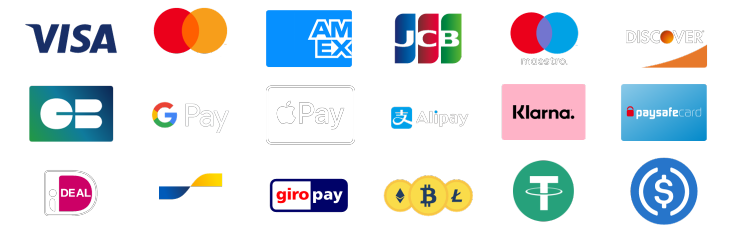Hey all you Valorant console players out there! Aiming can be tough, especially on console where this kind of gameplay hasn't been common since games like CSGO on the Xbox 360 ages ago. That's why I've put together some key tips to help you improve your aim right away. Let's start with the most important one.
1. Movement

In Valorant, your movement affects your aim a lot. When you move, your shots aren't perfectly accurate, especially in 1v1 situations. For new players, it's often best to stand still while shooting to be more accurate.
It's better to avoid spraying constantly and learn to tap shoot instead. Tap shooting means firing off one or a few shots with pauses in between movements. It helps improve accuracy, especially in longer-range fights.
What Is Counter-Strafing And How To Do It
Using counter-strafing can greatly improve your accuracy in long-range gunfights in Valorant. But on console, achieving full accuracy requires waiting for your character to completely stop when moving left or right.Counter-strafing involves tapping the opposite movement key to instantly stop your character, ensuring precise aiming. Some argue it's unnecessary, but on console, where stopping takes longer, counter-strafing is crucial for maintaining accuracy.
Before practicing, adjust your Crosshair settings to show movement errors, helping you gauge accuracy. Arrows indicate thumbstick direction; if they linger, you're still moving. For example, strafing right means stopping by centering or releasing the thumbstick, taking time for your Crosshair to stabilize. Incorporating counter-strafing means pressing the thumbstick opposite your initial direction to achieve pinpoint accuracy without losing momentum.

Why is Counter-Strafing So Important?
Counter strafing is a crucial skill in Valorant because it allows you to shoot accurately much sooner after moving. In Valorant, your shots are most precise right after you stop moving completely.Mastering precise counter strafing is especially beneficial in one-on-one aim duels. It combines the evasive advantages of jiggle peeking or erratic strafing with the ability to fire accurate shots quickly in between movements. Once mastered, your crosshair will need minimal adjustment as you peek out to take shots. This increases your chances of landing the first headshot or winning reactionary trades consistently.
Read more: These Are The Best Valorant Console Controller Settings
2. Walking
Walking can feel awkward on console due to the delicate touch needed on the thumbstick. However, it's crucial to invest time in learning how to walk effectively in Valorant. Many players rely too much on Focus mode for movement, which isn't ideal because you can't always be in Focus when peeking corners or angles. Personally, I don't use Focus at all and have trained myself to use the left thumbstick for walking.It's essential to switch seamlessly between walking and running during gameplay. There's a default setting for this in the game, which I recommend sticking with unless you find running with less thumbstick input more comfortable. However, this isn't the most efficient method.
There isn't really a way to practice walking in the practice range. Although you could try messing around with it, the best approach is to incorporate it directly into your gameplay.
What is Focus in Valorant console aiming?
What is focus mode in Valorant? It changes the usual mechanic where you use the left trigger to aim down sights. Instead, it adjusts the sensitivity of your aiming joystick when you press the trigger.This makes it easier to aim precisely, similar to using a mouse. It's not exactly like traditional aiming down sights, but it provides more control. You can switch back to traditional ADS in the settings if you prefer. This unique feature sets Valorant apart from other console shooters, enhancing gameplay for those who find it useful.

3. Crosshair Placement
Crosshair placement is crucial in every game, but in games like Valorant, it's especially important. Keeping your crosshair at head level is the first step to good crosshair placement. This may sound simple, but many newer players tend to forget and end up looking at the floor or elsewhere. If you're one of them, just remember to keep your crosshair where you anticipate the enemy's head will be.Another important aspect of crosshair placement is pre-aiming. This means aligning your crosshair with the angle where you expect enemies to appear. By doing this, your crosshair is already on target when you peek, minimizing the need for adjustments. This technique is crucial for maintaining accuracy, especially on a controller where quick adjustments can be challenging.
To improve your crosshair placement and pre-aiming skills, spend time playing death matches. This allows you to practice these mechanics and develop them into habits. Some players also find it useful to ping spots on the map as references for where to pre-aim. This can be particularly helpful for newer players who are still learning the maps.
Overall, practicing and refining your crosshair placement and pre-aiming skills will greatly enhance your gameplay in Valorant. These techniques not only improve your accuracy but also give you a strategic advantage in gunfights.
Read more: Valorant Crosshair - The Best Crosshair Settings Pros Use
Wrapping it up
Now that I've shared my top 3 tips for better aim on Valorant console, I'd like to tell you about our Valorant boosting services.Boosting Factory consists of professional Valorant players who help other players reach higher ranks in Valorant. We do it by either logging in to your account or you playing with us. No cheats are used, just pure skill. Check our boosting services and lets get you going today!
Radiant
Secure your Valorant seasonal rewards, today.